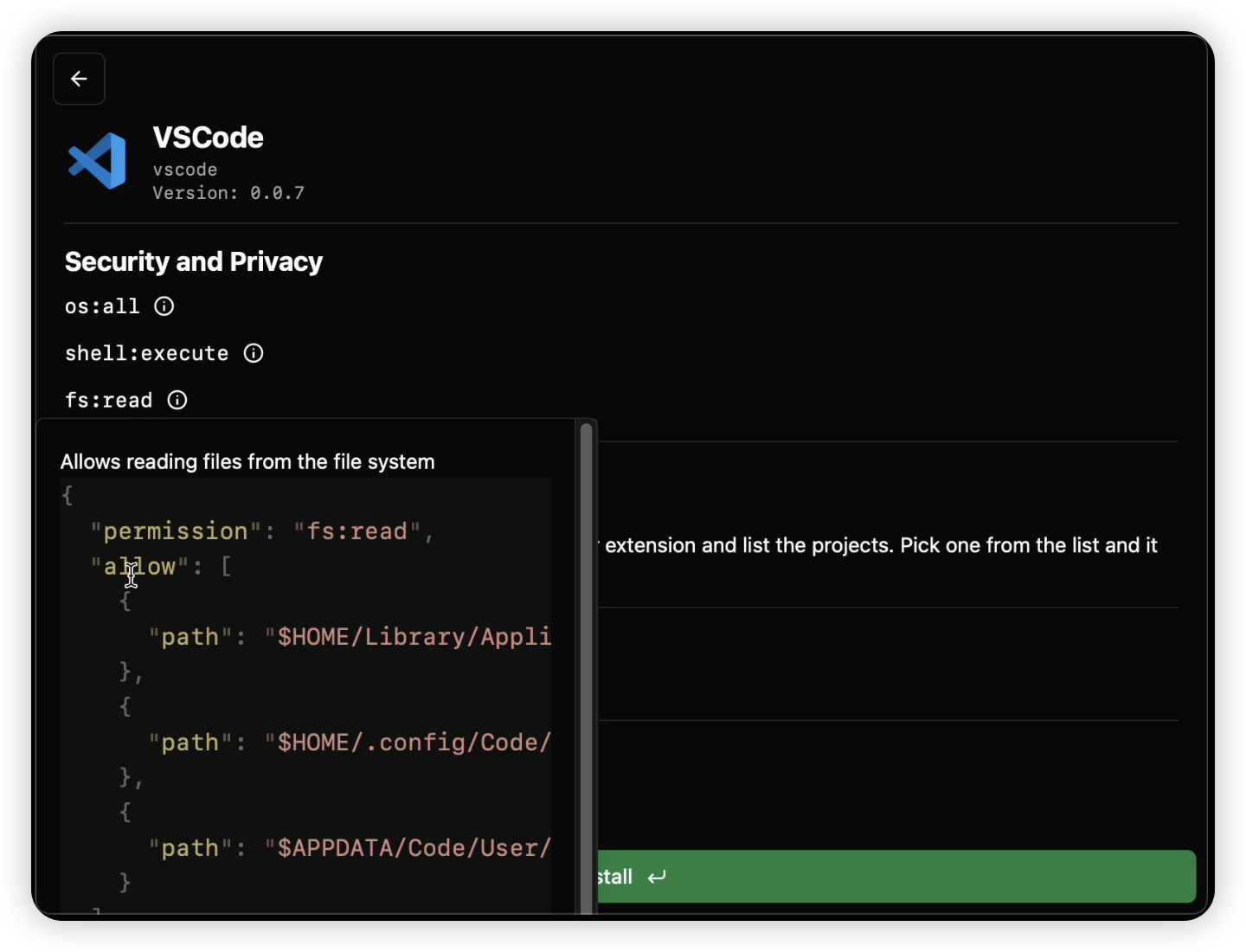Demo
In the demo video below, I discussed the following:
- What is Kunkun?
- Why was is created?
- Open Source
- Cross-platform
- Security and Privacy (achieved with a strict permission model)
- More flexible (with web technologies, like Svelte)
- How to use it?
Installation
Download Kunkun’s installer from https://kunkun.sh/download.
On Mac, if it asks for password to access keychain, you can select "Always Allow". I will explain.
It uses system keychain to store a randomly generated password to encrypt sqlite database, instead of using the same encryption key on everyone’s machine. Storing the password in a regular file would be a security risk. Even with obfuscation or encryption, it’s still possible to reverse engineer the binary to get the password. System keychain is the most secure way to store the password, but requires user to enter password when the app updates.
Features
- Key Displayer: Display the keys pressed on the keyboard.
- Clipboard history
- File Transfer (send files to other devices in local network with Kunkun installed)
- Support files and folders
- If you don’t have another computer in local network, you can try to send files to your own computer
- Store (install extensions from the store)
Screenshots
Extension Store
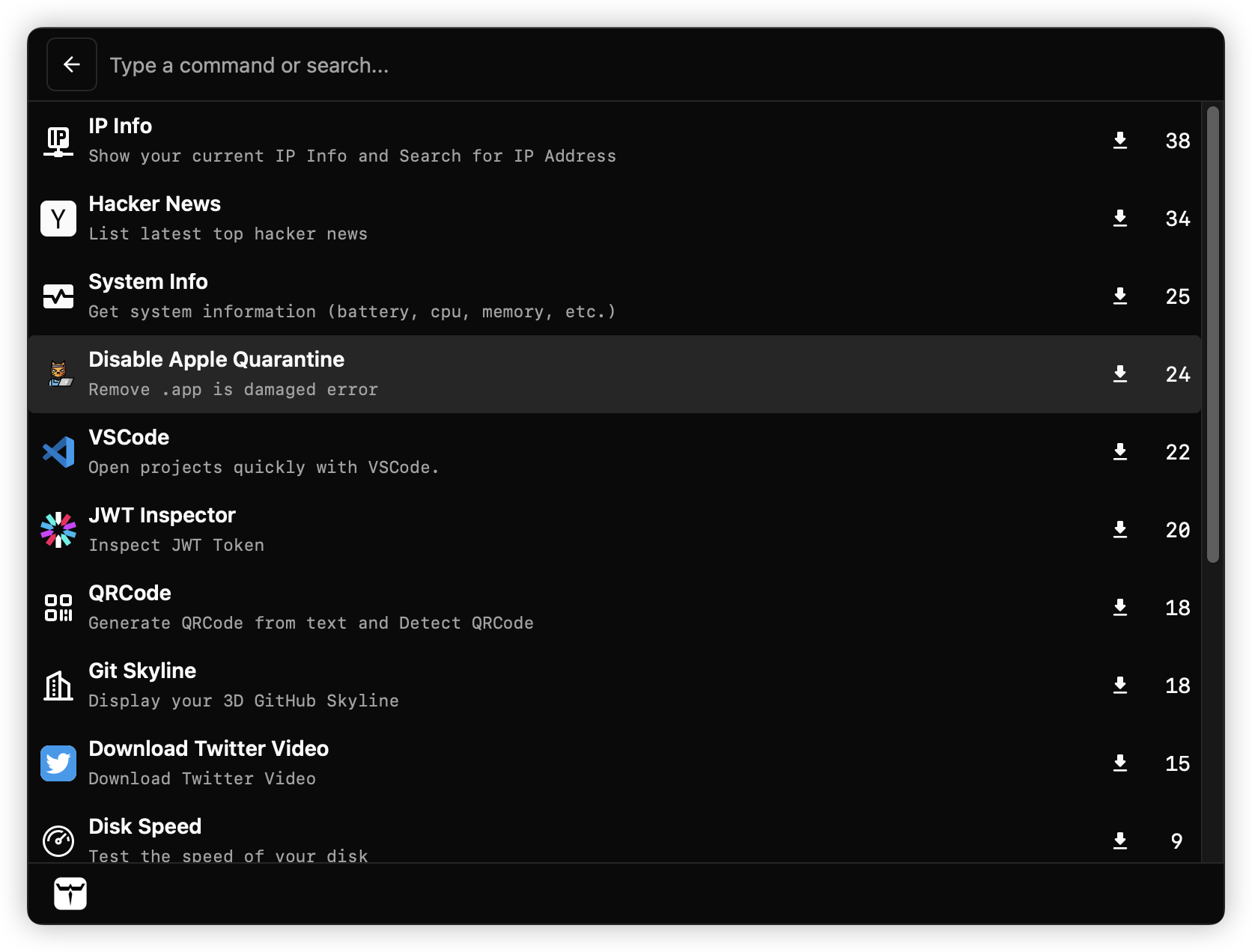
Clipboard History
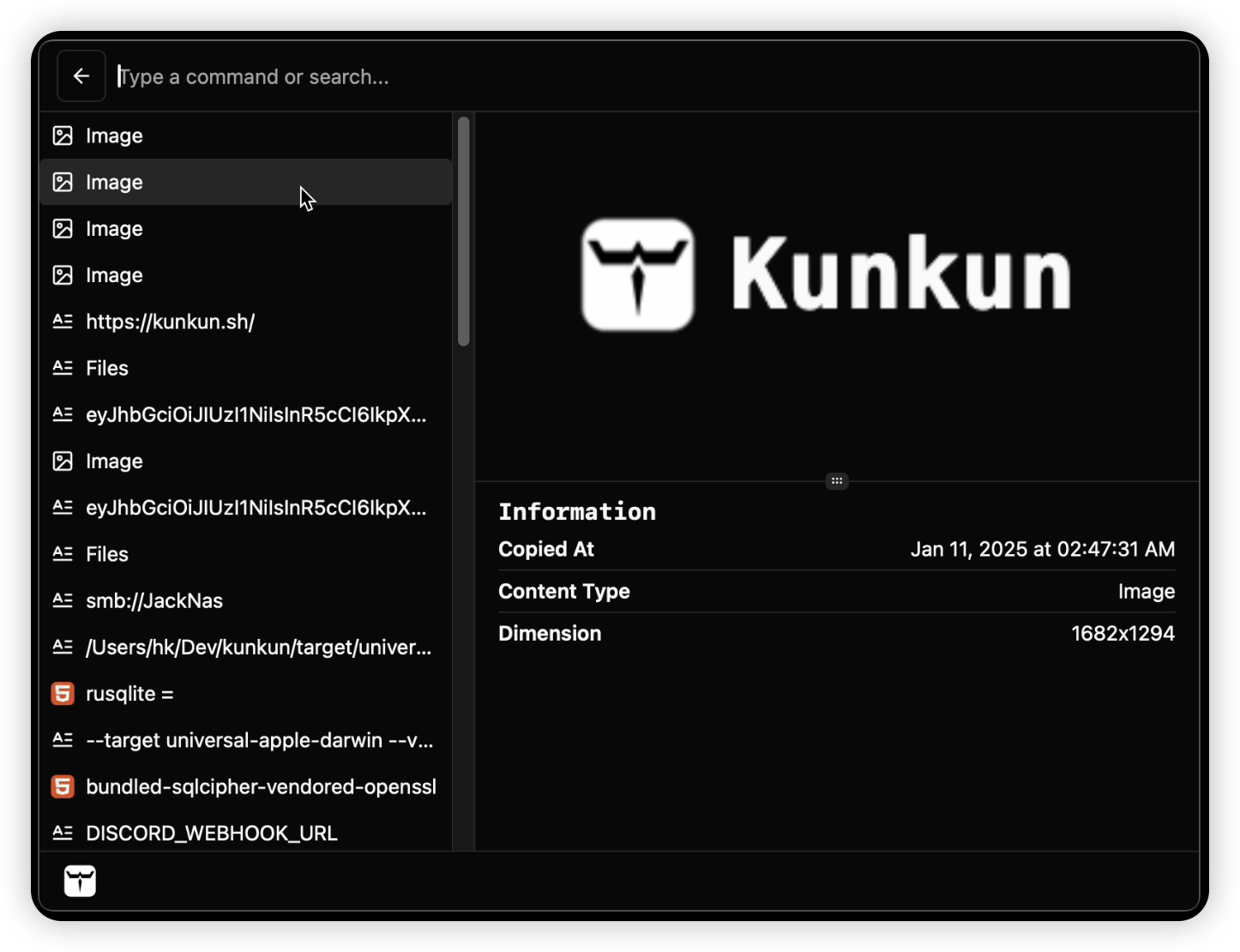
Disk Speed
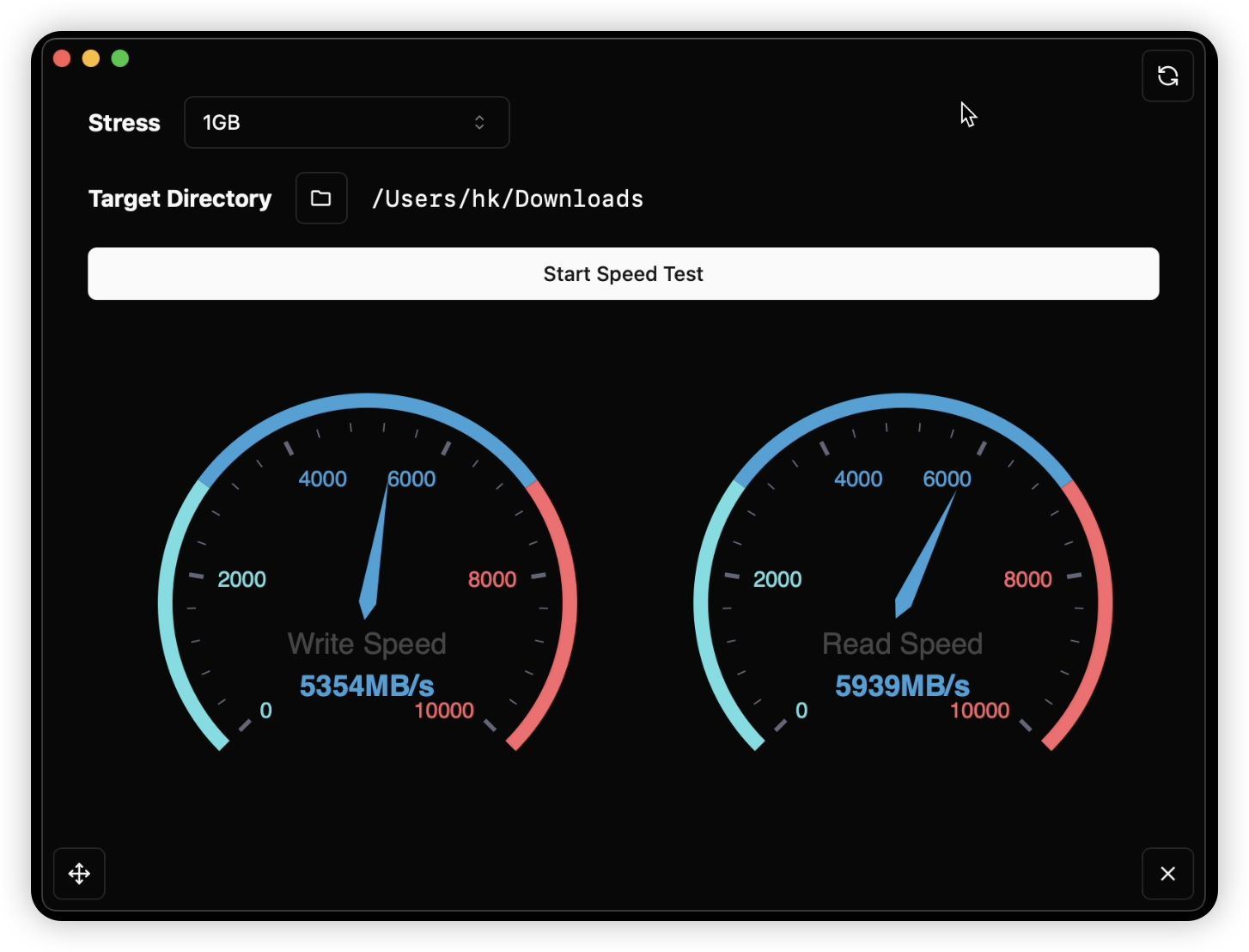
File Transfer

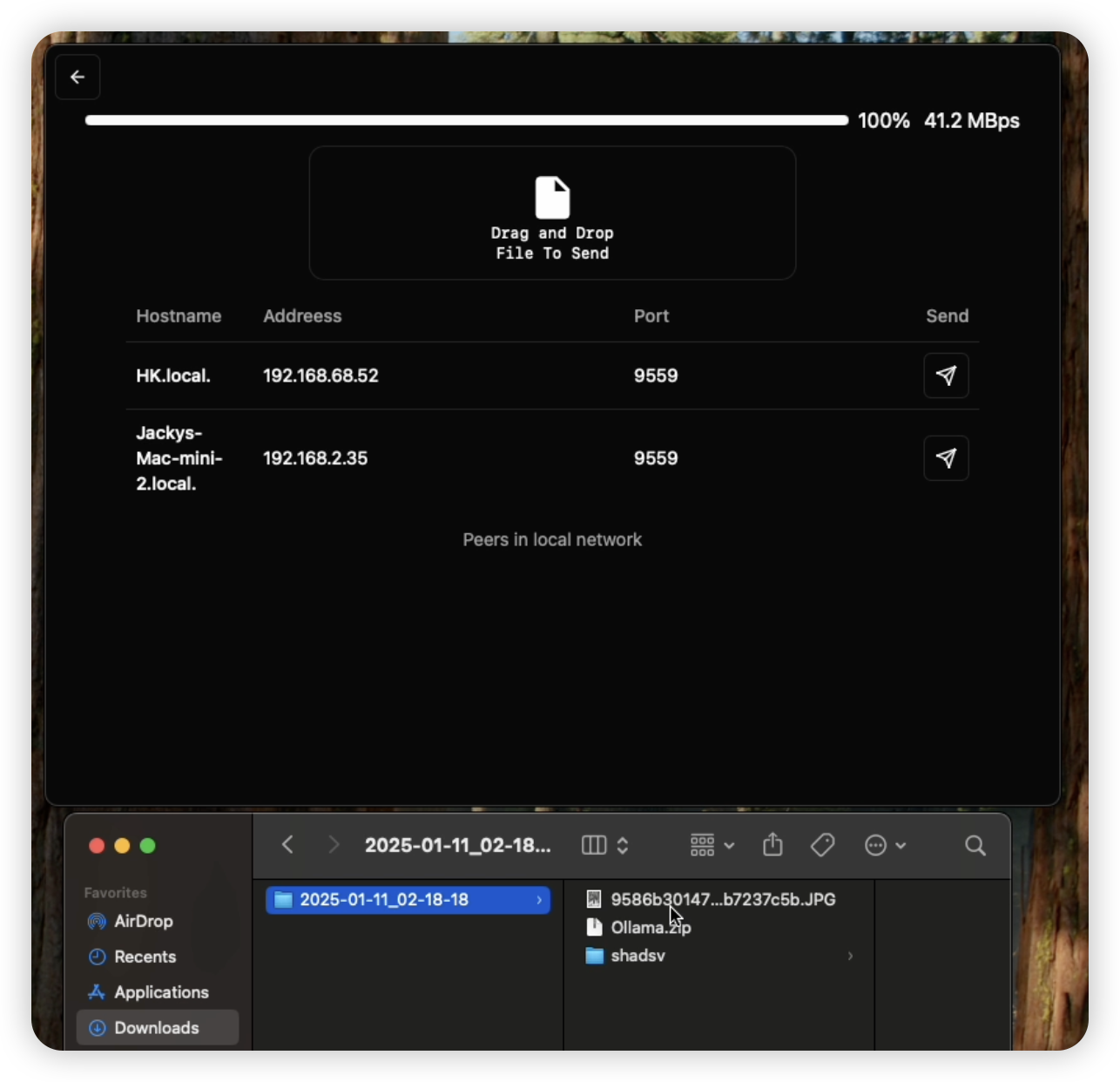
Generate QR Code
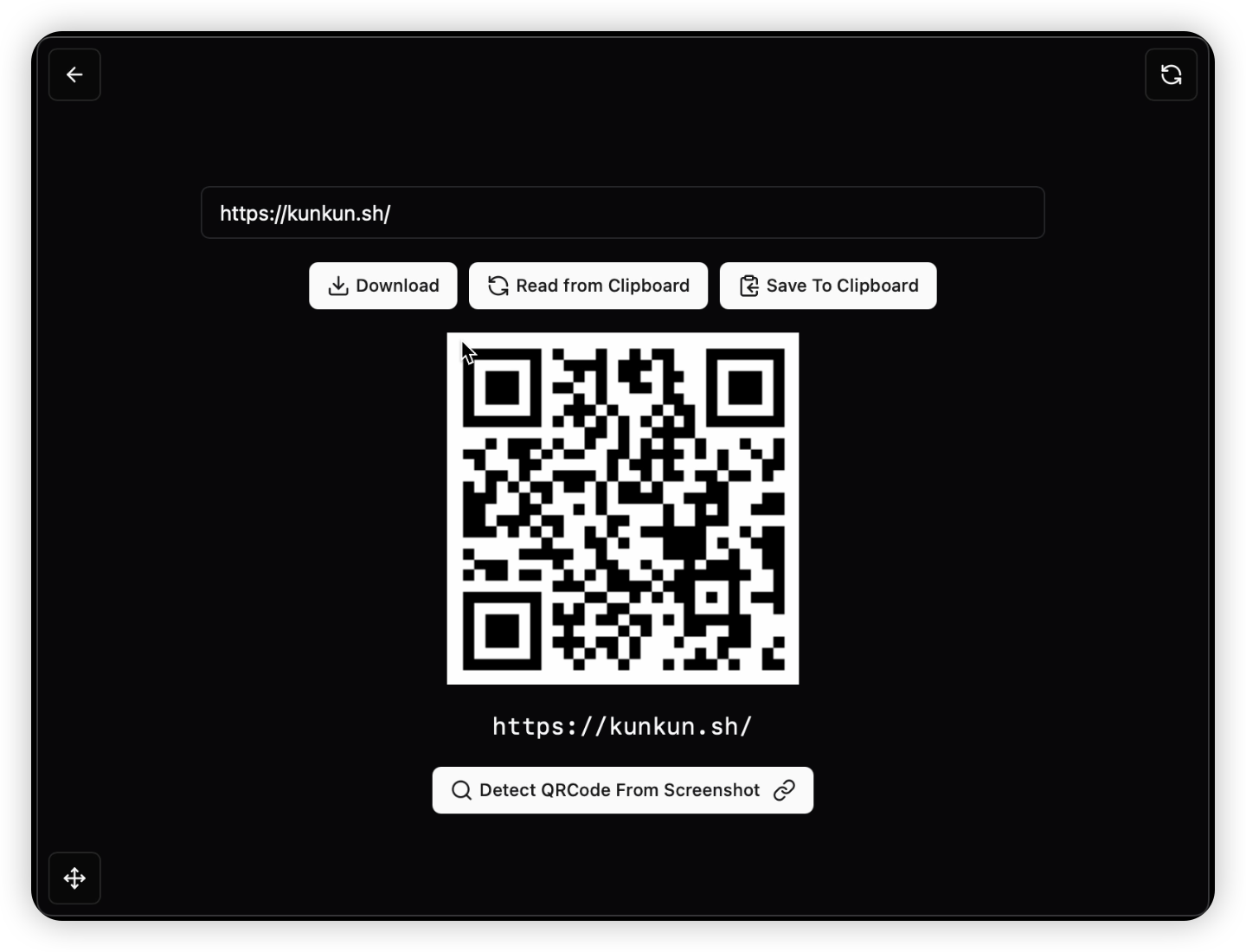
Hacker News
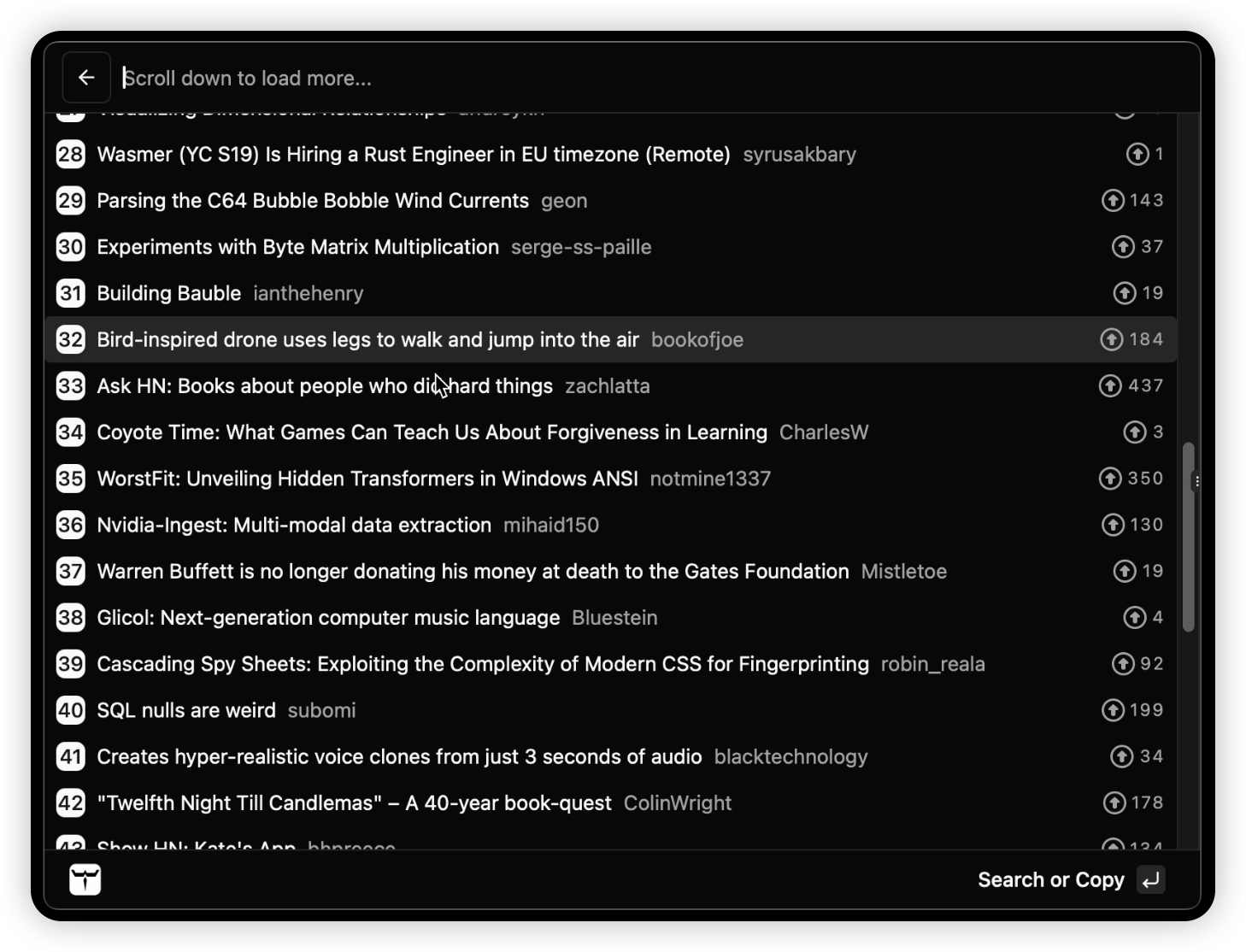
Image Info
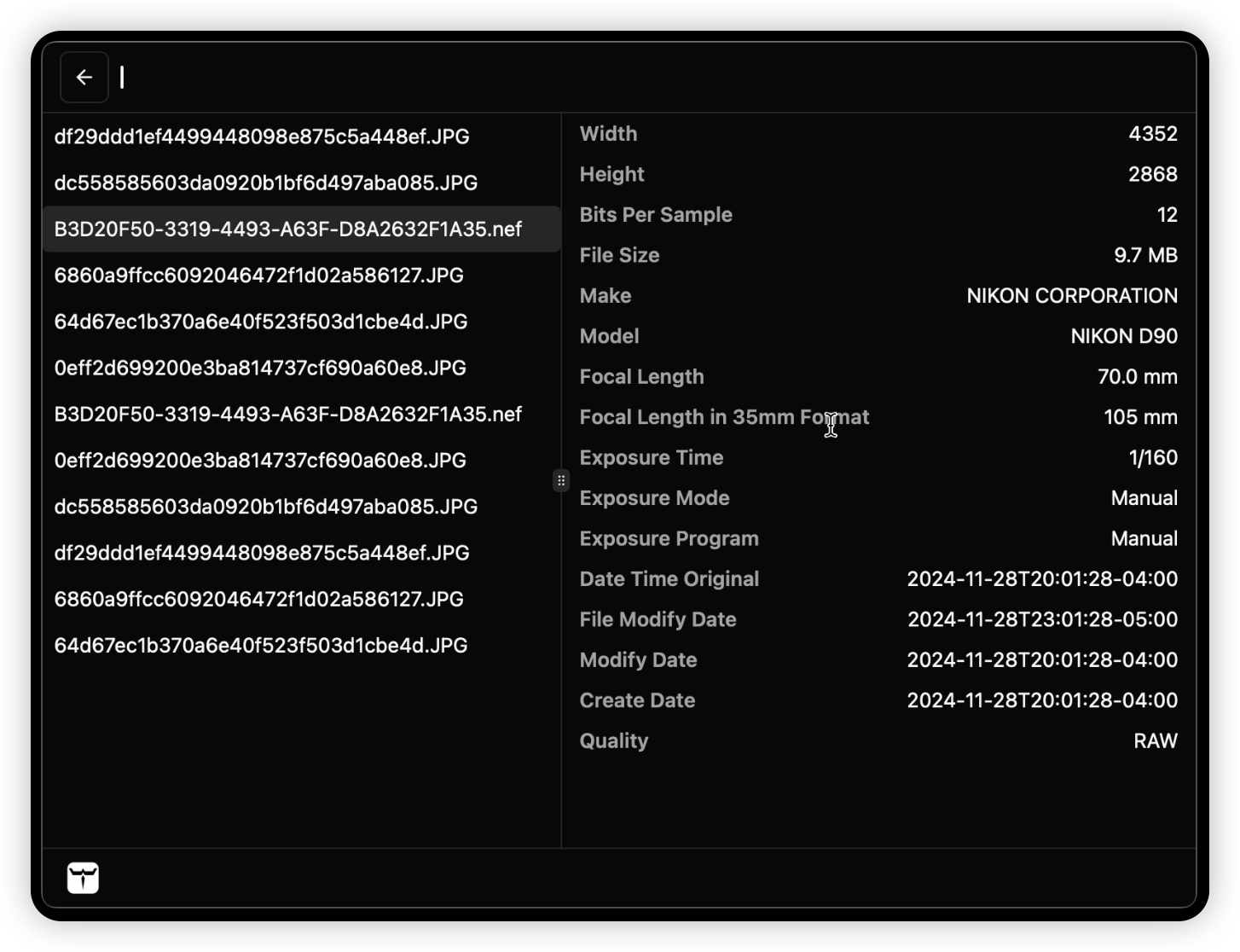
IP Info
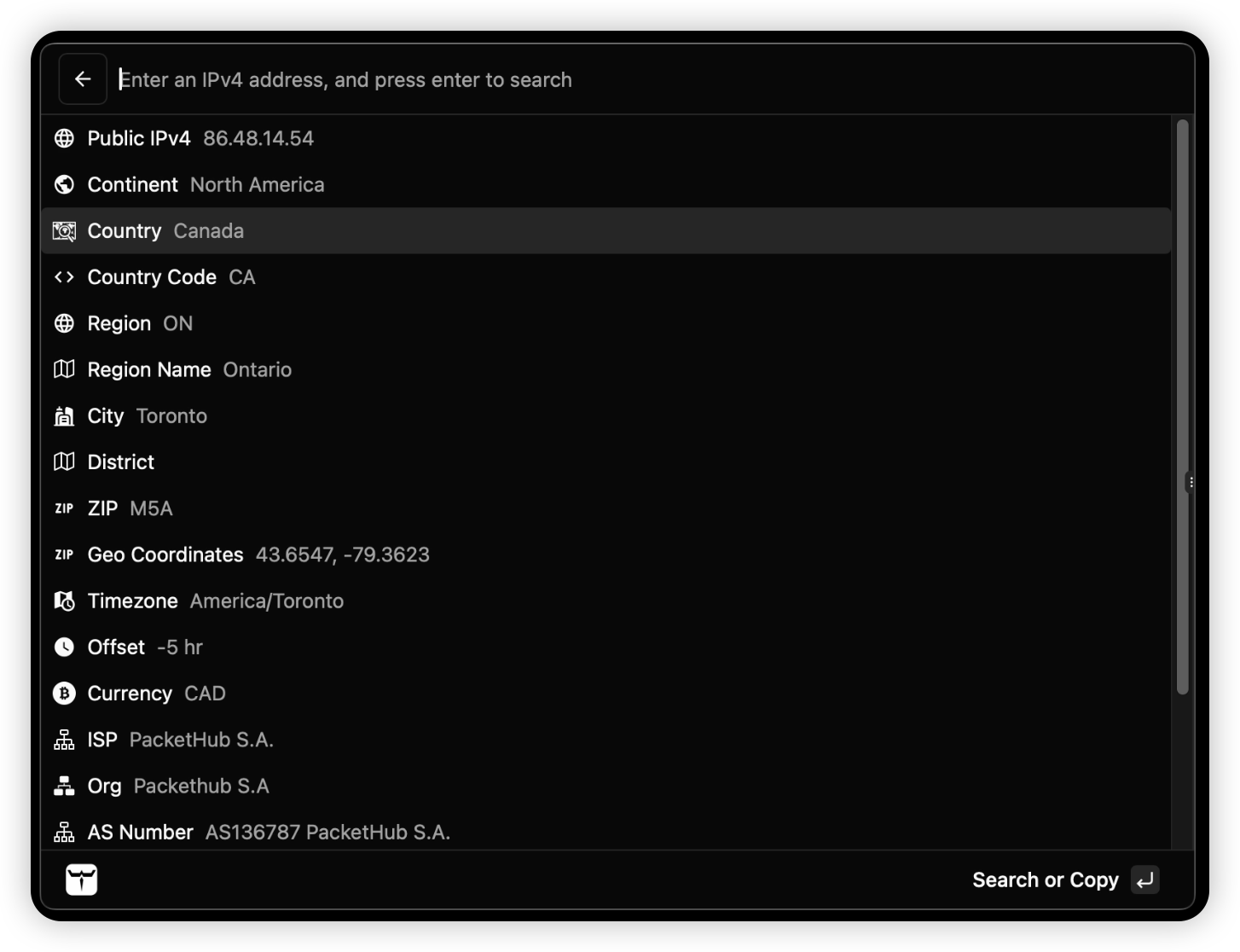
JWT Viewer
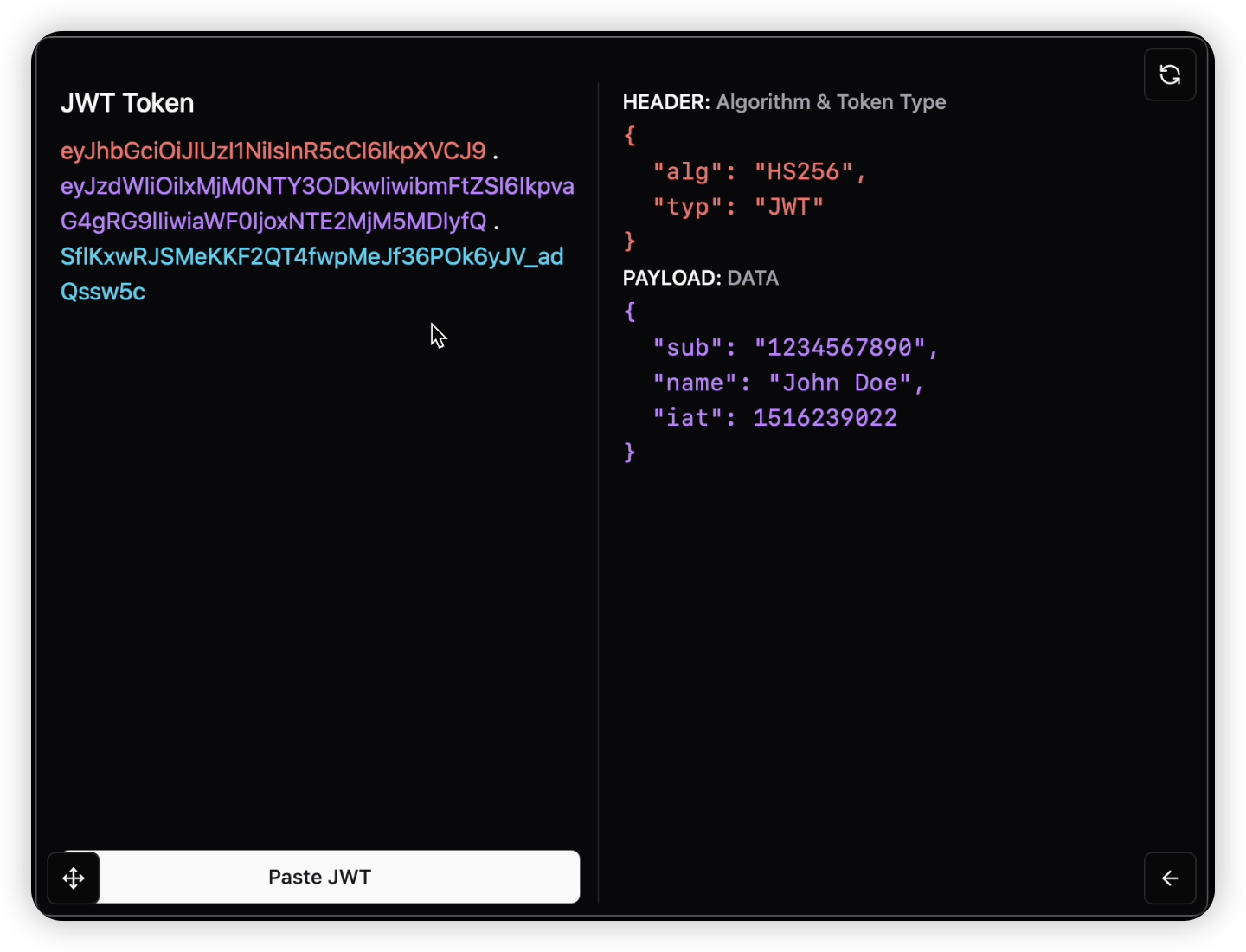
Key Displayer
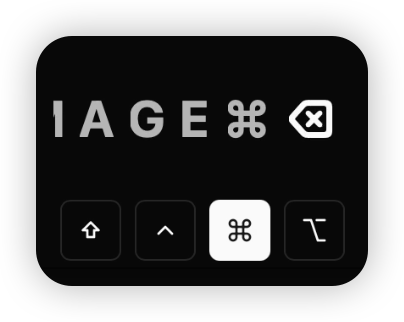
Letterboxd Movie Search
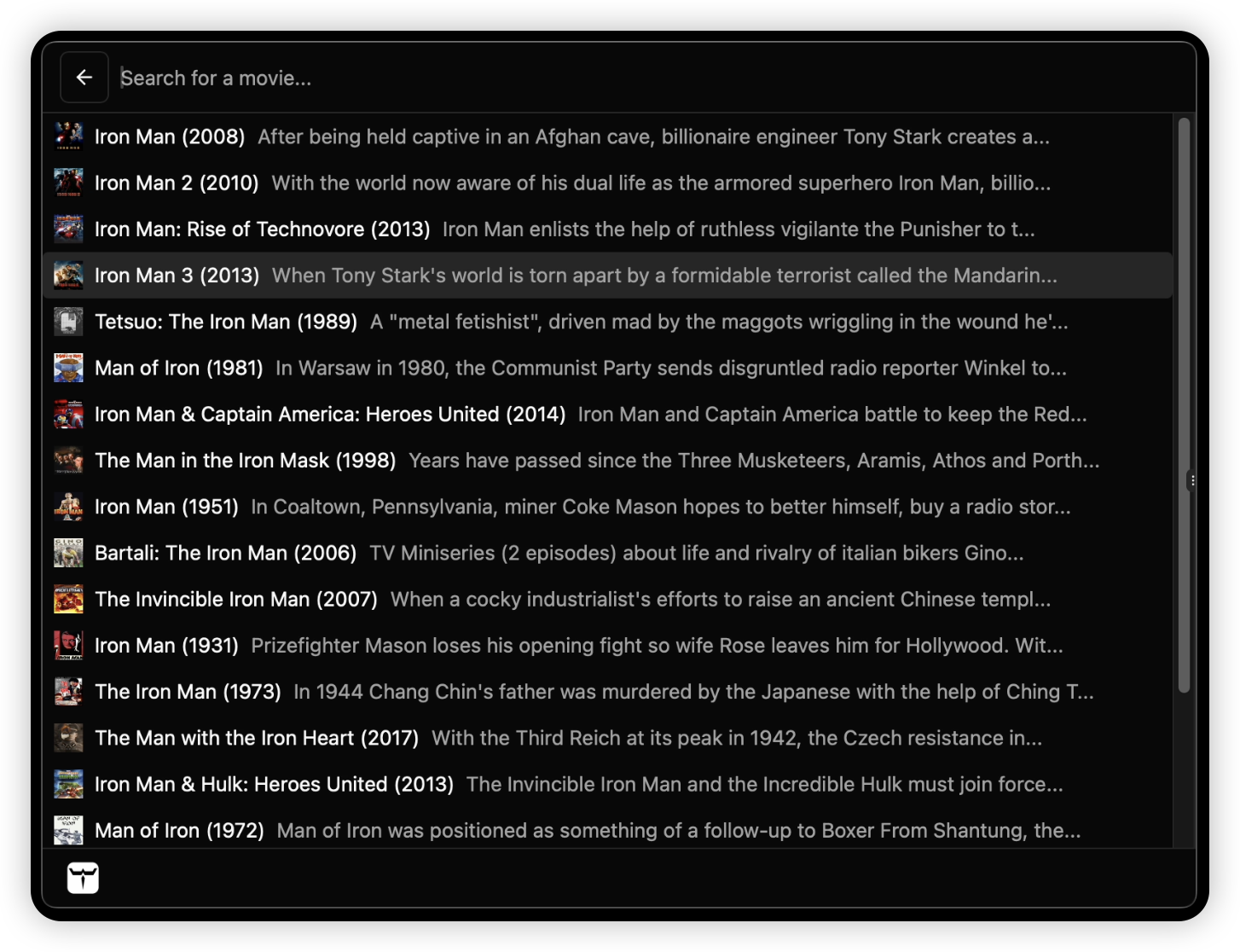
Git Skyline with Transparent Window
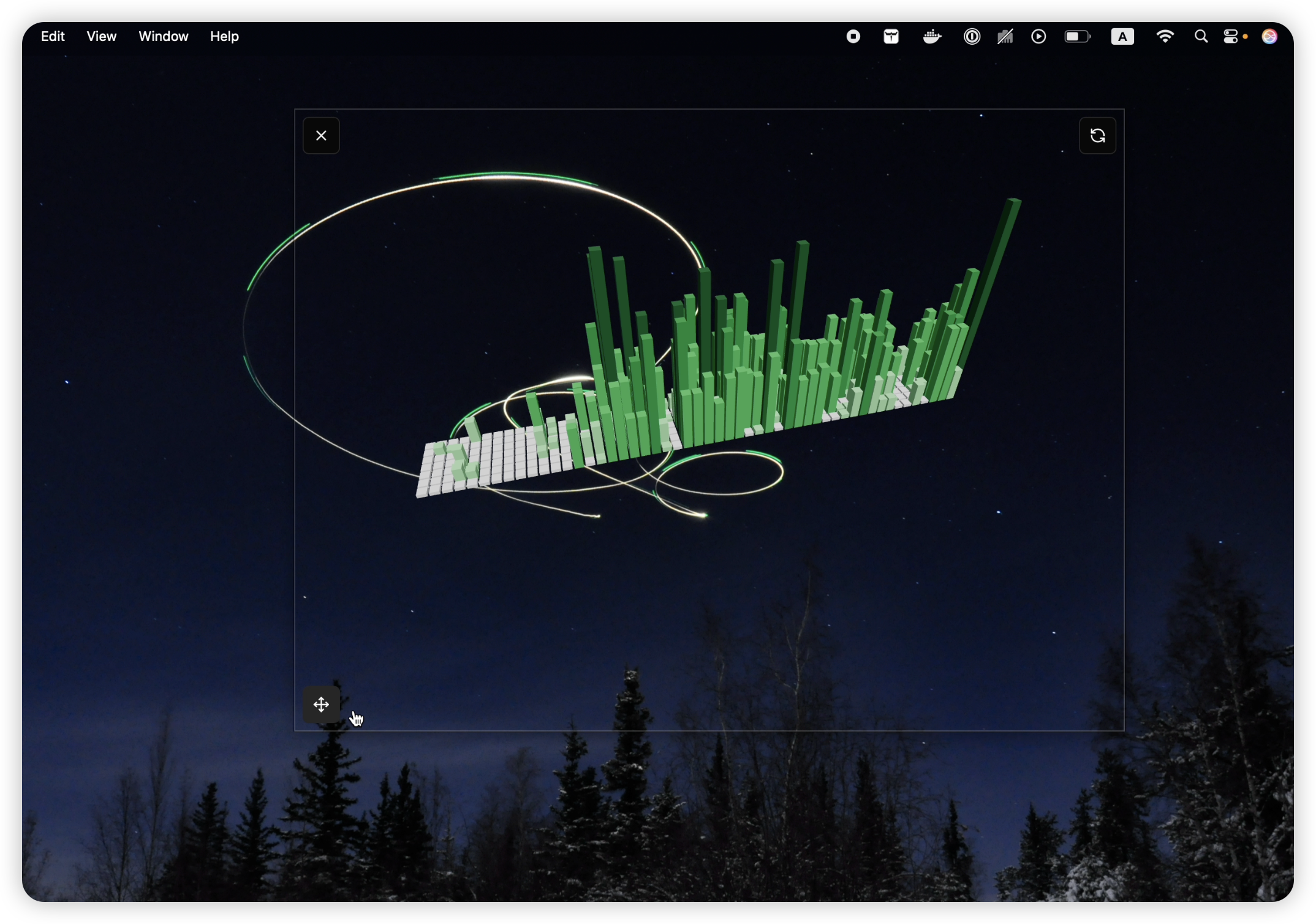
Video Conversion
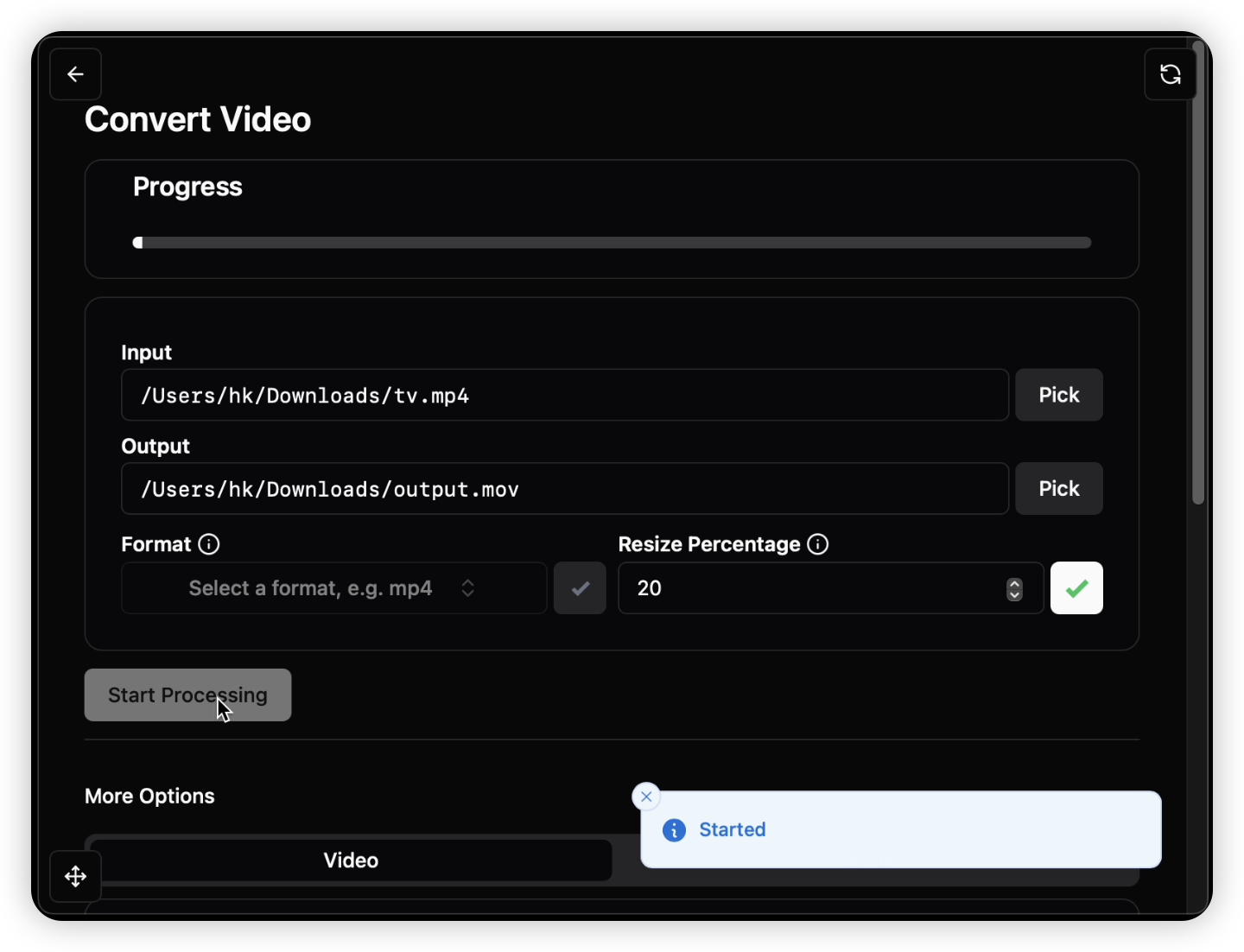
Video Info
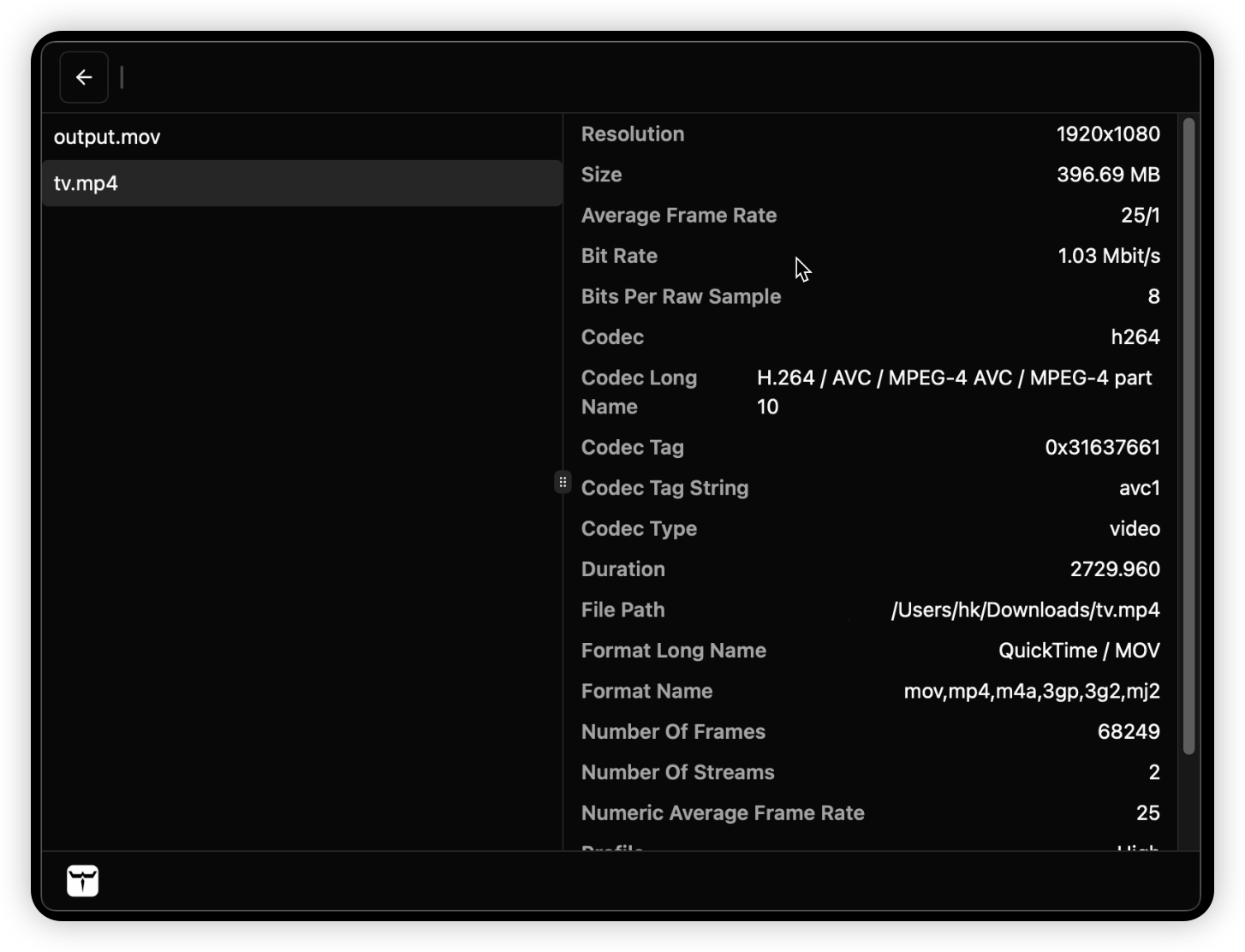
Extension Permission Disclaimer